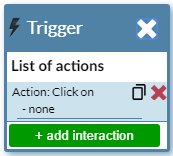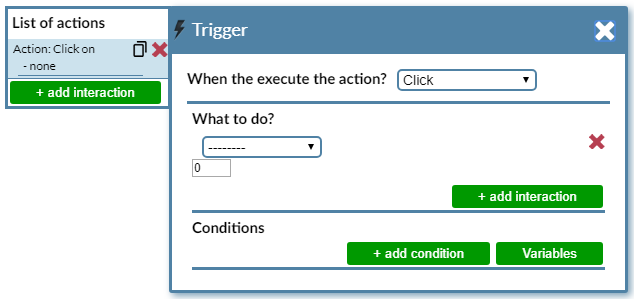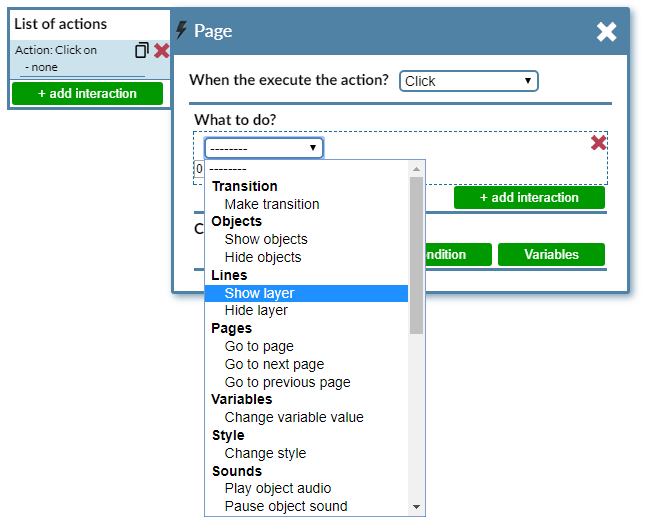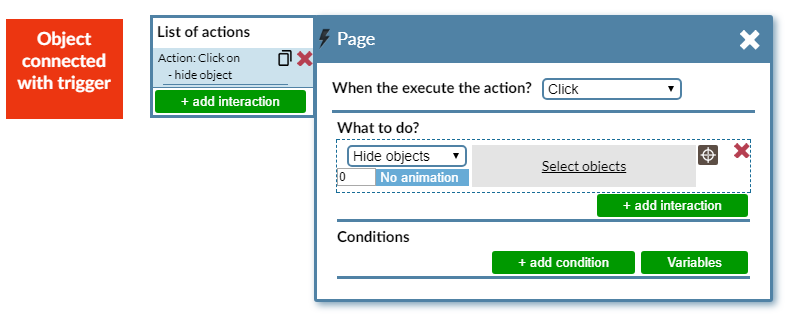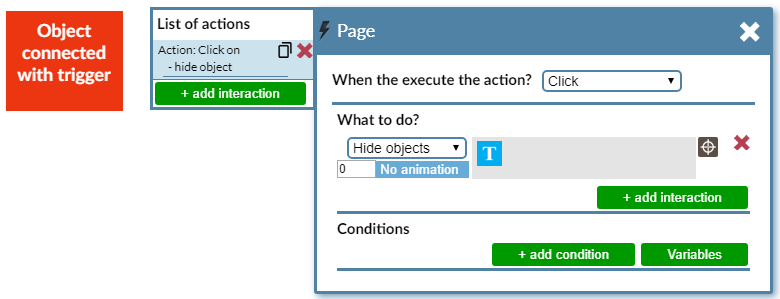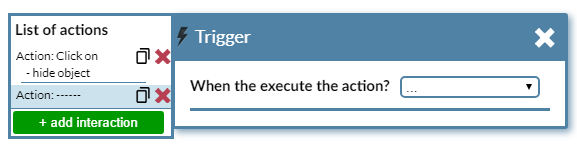Trigger
In the upper right corner of the scene there is a trigger window, which, in conjunction with objects on our stage, gives us the ability to determine
the behavior of individual elements.
The first step in using triggers is to select the element to which the trigger is assigned and determine its effect. When you click on "Action"
in the trigger panel, you will see a list of initiating events:
Then select the effect:
The next step is to select the object associated with the trigger:
When you click the "Select layers" button at the top of the screen, you'll see the following message: You can also select objects in the timeline.
When you select an item in the gray area, the active object icon will appear:
We can assign any number of triggers to objects so that we can return to the main trigger window. At the bottom of the page there is a "+ add interaction" button after clicking
it, we can add more interactions.
We choose the type of triggera according to our needs and configure it to fully select:
- Under what circumstances will the trigger be run?
- triggering effect.
- we can introduce variables
Triggers allow animating objects with which they are related after selecting the object of interest, assigning triggers in the bottom
right of the screen there is an object animation panel:
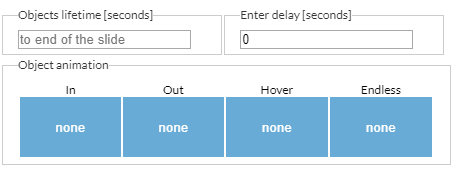
By using it, we have the ability to determine how specific elements of the scene will be animated. Animations can be divided into 4 categories:
- entrance animation
- exit animation
- animation after hovering
- continuous animation
Each element of our presentation may contain one of the above groups.